|
Facebook 在React.js Conf 2015大会上推出了基于 JavaScript 的开源框架React Native。React Native 结合了 Web 应用和 Native 应用的优势,可以使用 JavaScript 来开发 iOS 和 Android 原生应用。在 JavaScript 中用 React 抽象操作系统原生的 UI 组件,代替 DOM 元素来渲染等。
React Native enables you to build world-class application experiences on native platforms using a consistent developer experience based on JavaScript and React. The focus of React Native is on developer efficiency across all the platforms you care about — learn once, write anywhere. Facebook uses React Native in multiple production apps and will continue investing in React Native.
React Native 使你能够使用基于 JavaScript 和 React 一致的开发体验在本地平台上构建世界一流的应用程序体验。React Native 把重点放在所有开发人员关心的平台的开发效率上——开发者只需学习一种语言就能轻易为任何平台高效地编写代码。Facebook 在多个应用程序产品中使用了 React Native,并将继续为 React Native 投资。
对于不太了解React Native是什么以及Facebook为什么要创建React Native,可以先看看这篇博客。
Facebook 于 2015 年 9 月 15 日发布了 React Native for Android, 把 Web 和原生平台的 JavaScript 开发技术扩展到了 Google 的流行移动平台–Android。
最近项目技术负责人说可能以后我们也会使用这套框架进行App开发,所以便预先学习一下,顺便做下笔记,分享给大家。
首先搭建环境,第一步便是下载Node.js。去官网下载,对应电脑系统版本。
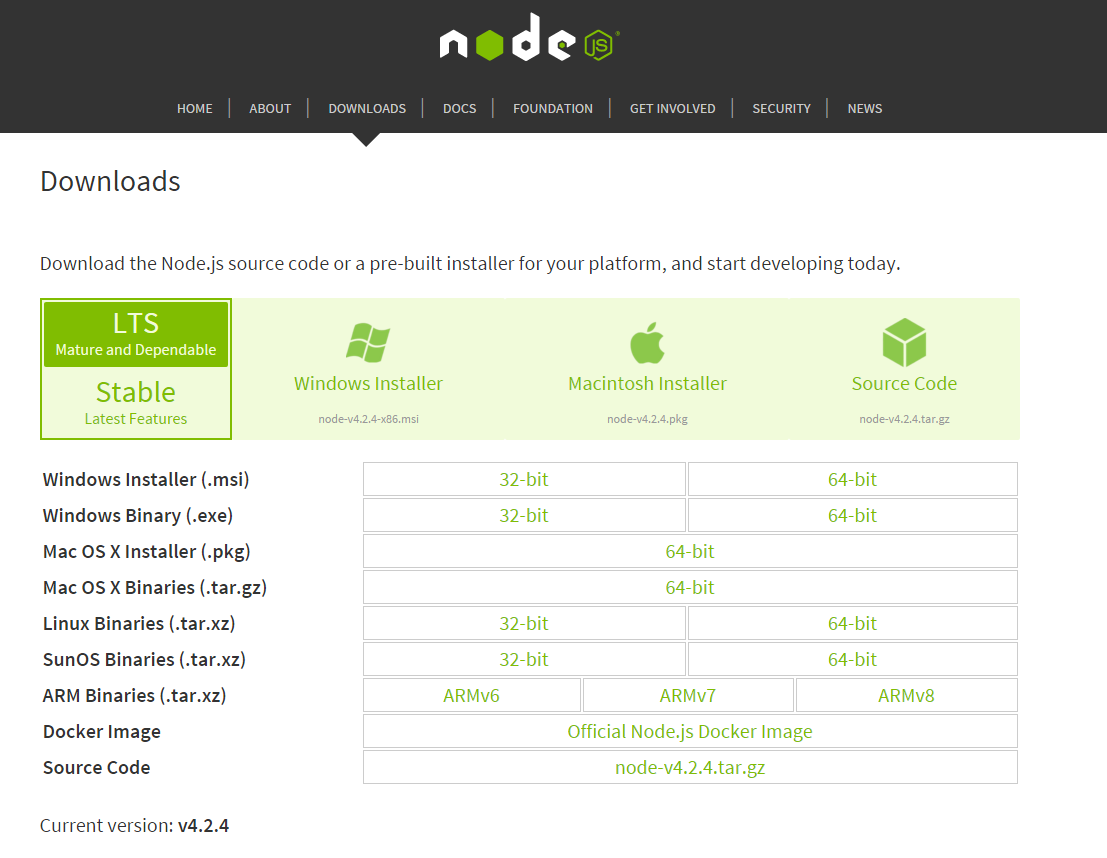
我是Win 10,下载的64位。下载完成后,直接安装。
可以随意创建一个一个test.js,来测试Node.js是否安装成功。
var http = require("http");
http.createServer(function(req, res) {
res.writeHead( 200 , {"Content-Type":"text/html"});
res.write("<h1>Node.js</h1>");
res.write("<p>Hello World</p>");
res.end("");
}).listen(8080);
console.log("HTTP server is listening at port 8080."); |
然后进入到响应的目录,执行cmd,键入命令:node test.js,然后浏览器打开”localhost:8080”,显示如下则是安装成功。
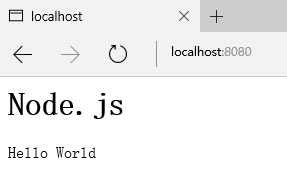
OK,下面进行第二步,使用npm指令安装react-native-cli。打开命令行,执行指令:
npm install -g react-native-cli |
react-native-cli是用来开发React Native的命令行工具。你需要使用npm来安装它。上面这行代码将会帮助你在terminal中安装react-native命令。这行cmd命令只需要执行一次,后面便可持续使用。
下面便可以开始创建我们的React Native项目了。
创建好自己的文件夹之后,cmd命令进入文件夹,执行命令:
react-native init HelloWorld |
HelloWorld便是项目名,可自己随意取。
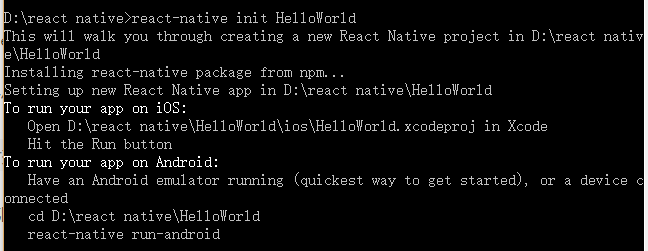
执行完毕之后便会生成HelloWorld文件夹。目录结构是这样的:
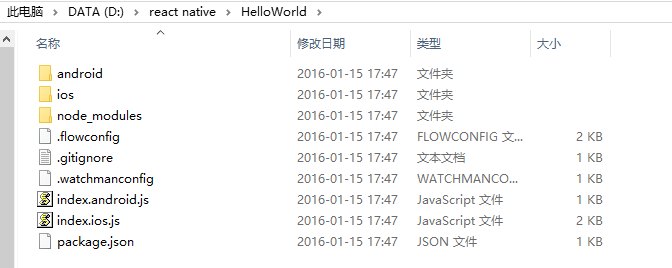
可以看到生成的项目既包含IOS,也包含Android。因为我是Android开发,所以就暂时不管IOS了。
在命令行执行完毕之后,我们会看到To run your app on Android的提示。进入到HelloWorld文件夹,执行命令:
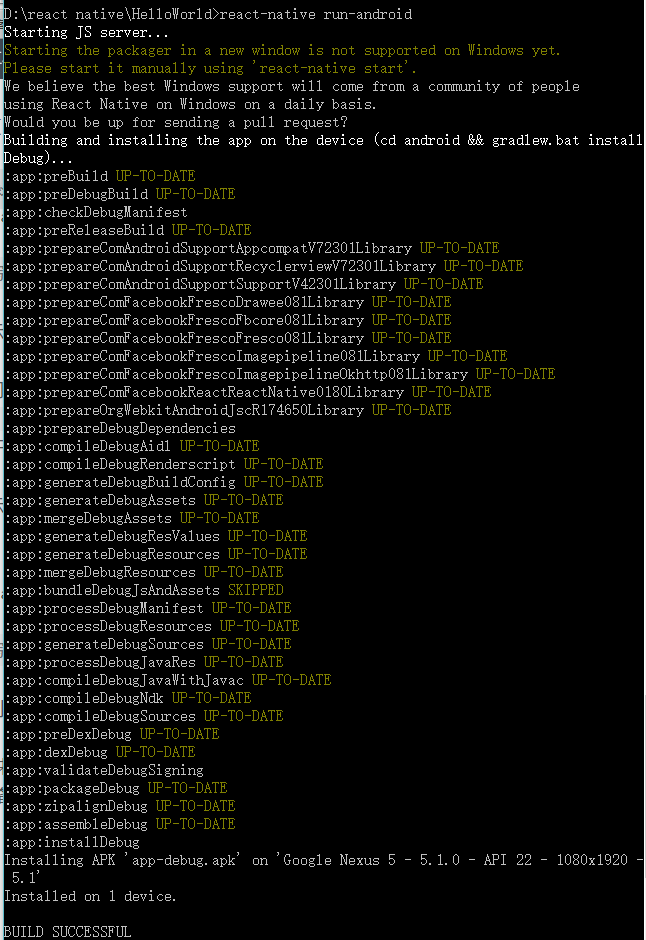
图上所示便是在进行编译,准备安装了。
编译成功后,安装运行,界面如下:
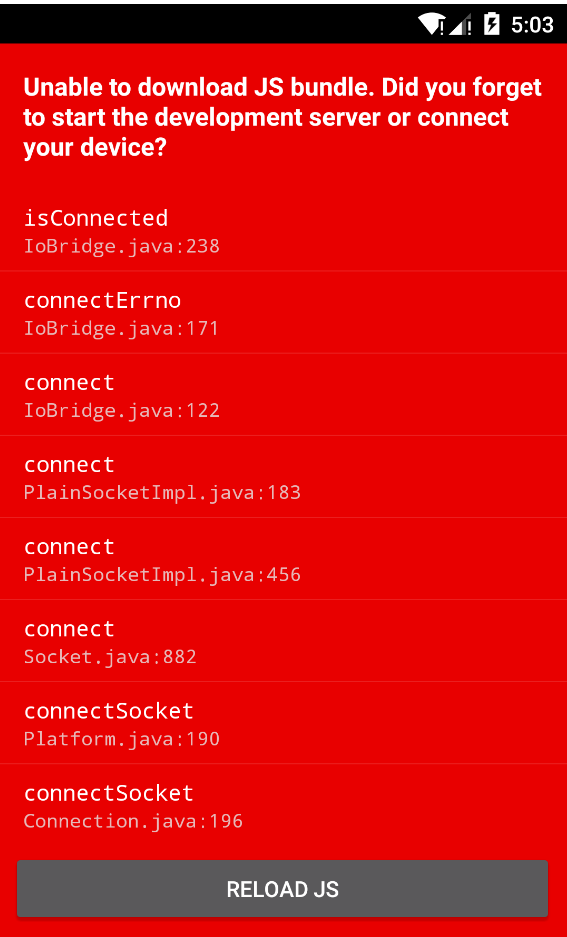
提示不能下载JS bundle。这里我们注意一下编译时的黄色提示:Starting the packager in a new window is not supported on Windows yet.Please start it manually using 'react-native start'.就是说不支持在Windows上自动开启packager,需要我们自己先启动。
照着提示来,执行命令:
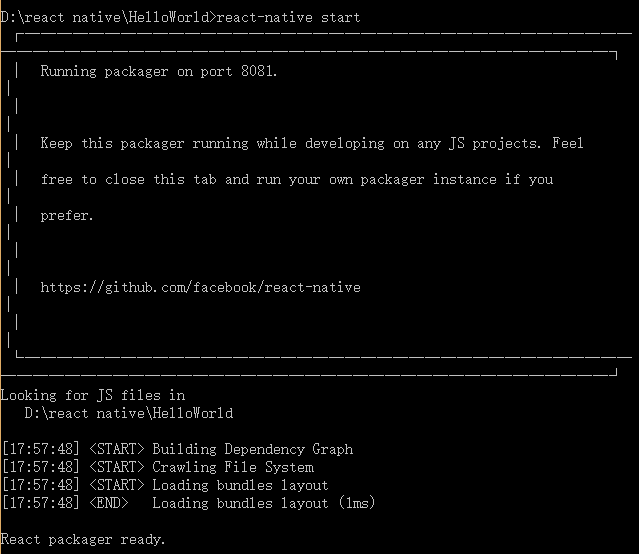
可以看到React packager ready.
OK,再来运行我们的程序。
此时界面变显示正常了:
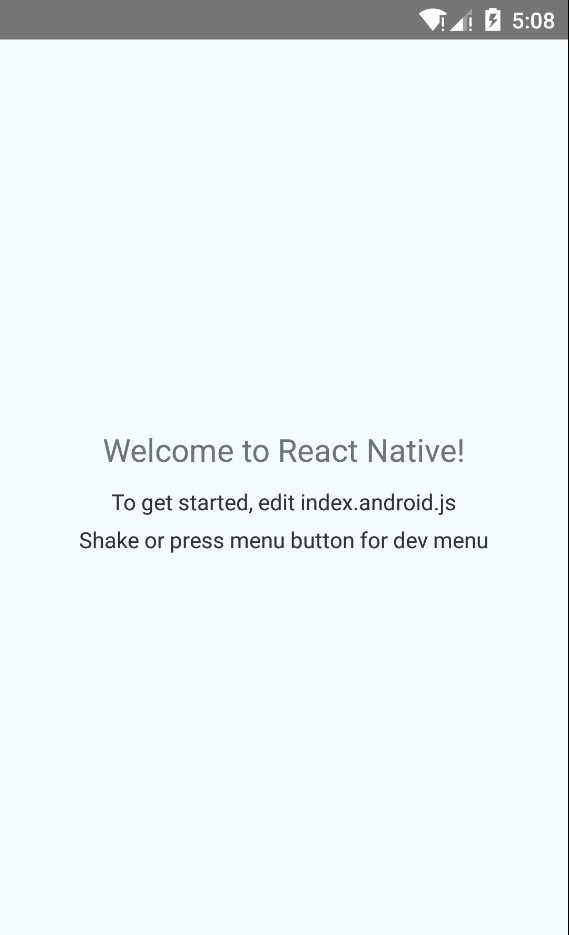
同时React packager会打印一些信息:
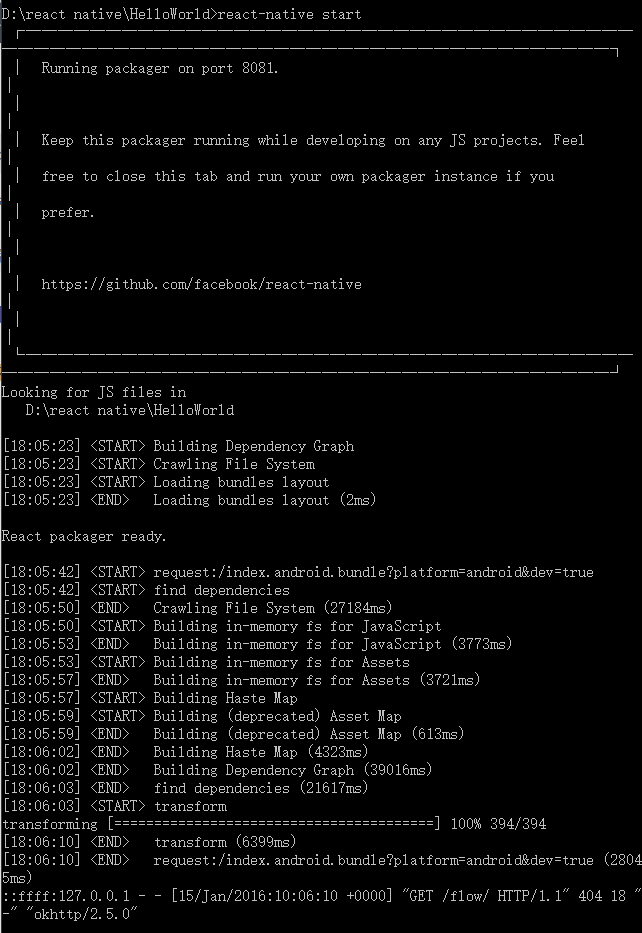
很多东西都还不懂,暂时就先不管了,后面再慢慢了解,至少现在看起来没出什么错。
下面便来研究一下显示到界面上的内容到底是怎么来的。
看到HelloWolrd文件夹下有index.android.js文件,编辑器打开,看到的代码是这样的:
/**
* Sample React Native App
* https://github.com/facebook/react-native
*/
'use strict';
import React, {
AppRegistry,
Component,
StyleSheet,
Text,
View
} from 'react-native';
class HelloWorld extends Component {
render() {
return (
<View style={styles.container}>
<Text style={styles.welcome}>
Welcome to React Native!
</Text>
<Text style={styles.instructions}>
To get started, edit index.android.js
</Text>
<Text style={styles.instructions}>
Shake or press menu button for dev menu
</Text>
</View>
);
}
}
const styles = StyleSheet.create({
container: {
flex: 1,
justifyContent: 'center',
alignItems: 'center',
backgroundColor: '#F5FCFF',
},
welcome: {
fontSize: 20,
textAlign: 'center',
margin: 10,
},
instructions: {
textAlign: 'center',
color: '#333333',
marginBottom: 5,
},
});
AppRegistry.registerComponent('HelloWorld', () => HelloWorld); |
此时,对着代码与界面,我们便可以大胆的猜测界面上显示的文字就是HelloWorld class中对应的3个Text标签了。下面尝试一下:
HelloWorld class代码改成如下:
class HelloWorld extends Component {
render() {
return (
<View style={styles.container}>
<Text style={styles.welcome}>
Hello World!
</Text>
</View>
);
}
} |
我们把之前3个Text标签去掉,写一个显示Hello World的Text标签。那么改好之后如何看到效果呢???请注意,这便是React Native框架非常厉害的地方,你不需要重新编译安装apk,更新包等操作,直接虚拟机点出Menu,点击Roload JS即可实现更新:
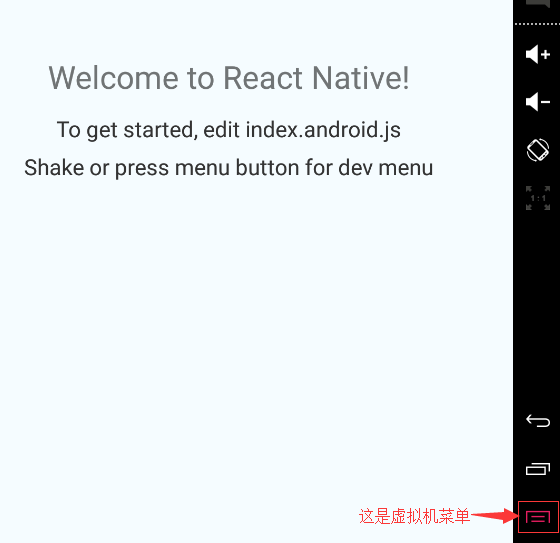
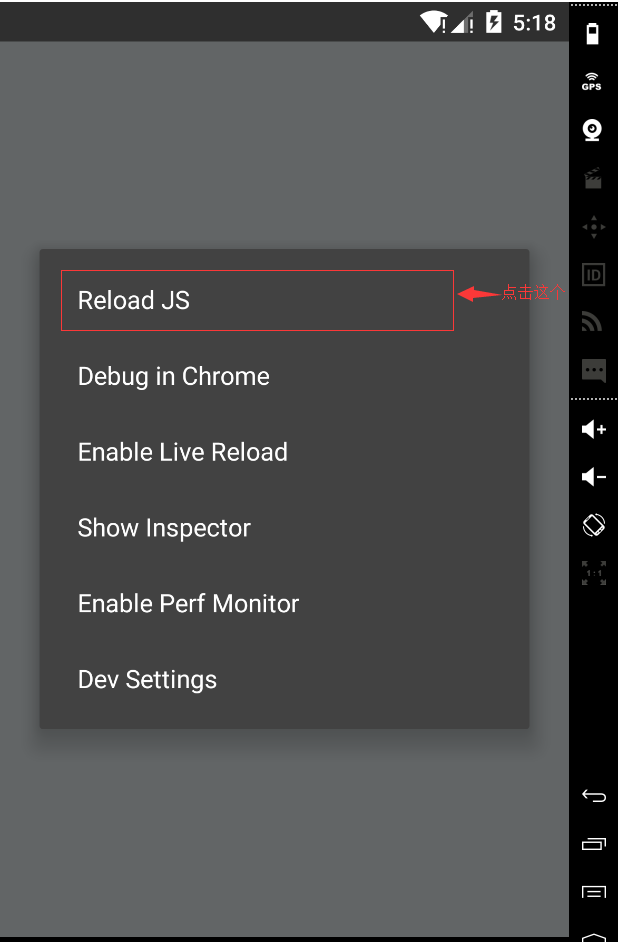
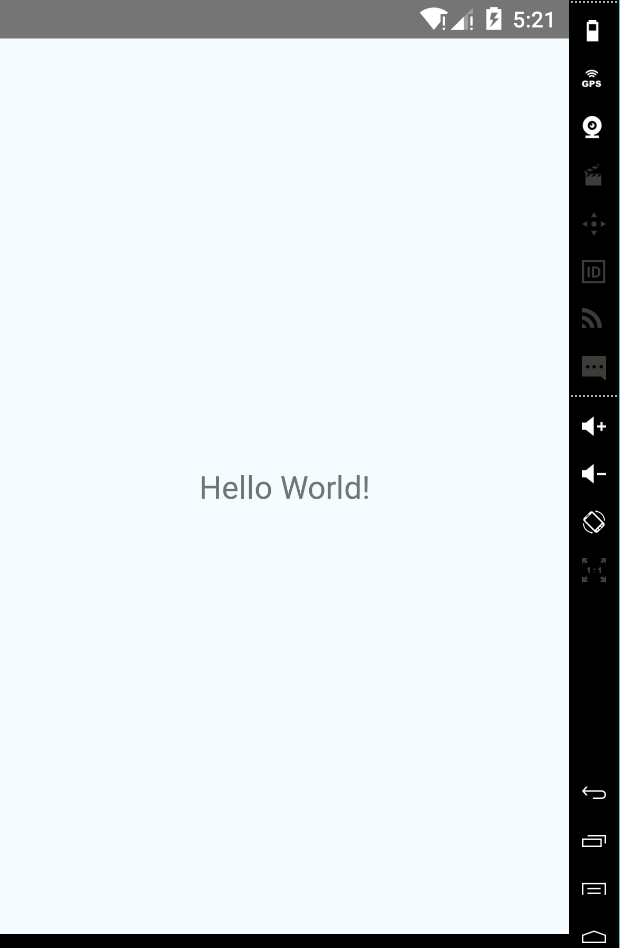
可以看到,界面确实是变成了我们预想的样子。
下面我从官网复制了一份index.android.js代码:
/**
* Sample React Native App
* https://github.com/facebook/react-native
*/
'use strict';
var React = require('react-native');
var {
AppRegistry,
Image,
ListView,
StyleSheet,
Text,
View,
} = React;
var API_KEY = '7waqfqbprs7pajbz28mqf6vz';
var API_URL = 'http://api.rottentomatoes.com/api/public/v1.0/lists/movies/in_theaters.json';
var PAGE_SIZE = 25;
var PARAMS = '?apikey=' + API_KEY + '&page_limit=' + PAGE_SIZE;
var REQUEST_URL = API_URL + PARAMS;
var AwesomeProject = React.createClass({
getInitialState: function() {
return {
dataSource: new ListView.DataSource({
rowHasChanged: (row1, row2) => row1 !== row2,
}),
loaded: false,
};
},
componentDidMount: function() {
this.fetchData();
},
fetchData: function() {
fetch(REQUEST_URL)
.then((response) => response.json())
.then((responseData) => {
this.setState({
dataSource: this.state.dataSource.cloneWithRows(responseData.movies),
loaded: true,
});
})
.done();
},
render: function() {
if (!this.state.loaded) {
return this.renderLoadingView();
}
return (
<ListView
dataSource={this.state.dataSource}
renderRow={this.renderMovie}
style={styles.listView}
/>
);
},
renderLoadingView: function() {
return (
<View style={styles.container}>
<Text>
Loading movies...
</Text>
</View>
);
},
renderMovie: function(movie) {
return (
<View style={styles.container}>
<Image
source={{uri: movie.posters.thumbnail}}
style={styles.thumbnail}
/>
<View style={styles.rightContainer}>
<Text style={styles.title}>{movie.title}</Text>
<Text style={styles.year}>{movie.year}</Text>
</View>
</View>
);
},
});
var styles = StyleSheet.create({
container: {
flex: 1,
flexDirection: 'row',
justifyContent: 'center',
alignItems: 'center',
backgroundColor: '#F5FCFF',
},
rightContainer: {
flex: 1,
},
title: {
fontSize: 20,
marginBottom: 8,
textAlign: 'center',
},
year: {
textAlign: 'center',
},
thumbnail: {
width: 53,
height: 81,
},
listView: {
paddingTop: 20,
backgroundColor: '#F5FCFF',
},
});
AppRegistry.registerComponent('AwesomeProject', () => AwesomeProject); |
然后Reload JS,界面如下:
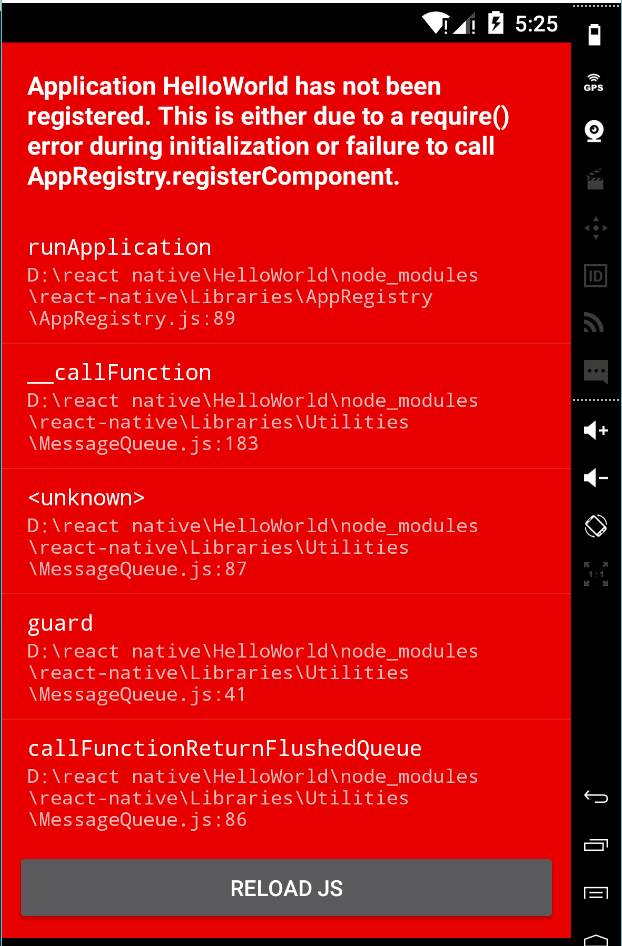
呀,出错了。我们看到是在registerComponent的时候出错了。想起来我们的项目名称是HelloWorld,将最后一句代码改掉。
AppRegistry.registerComponent('HelloWorld', () => AwesomeProject); |
Reload JS。
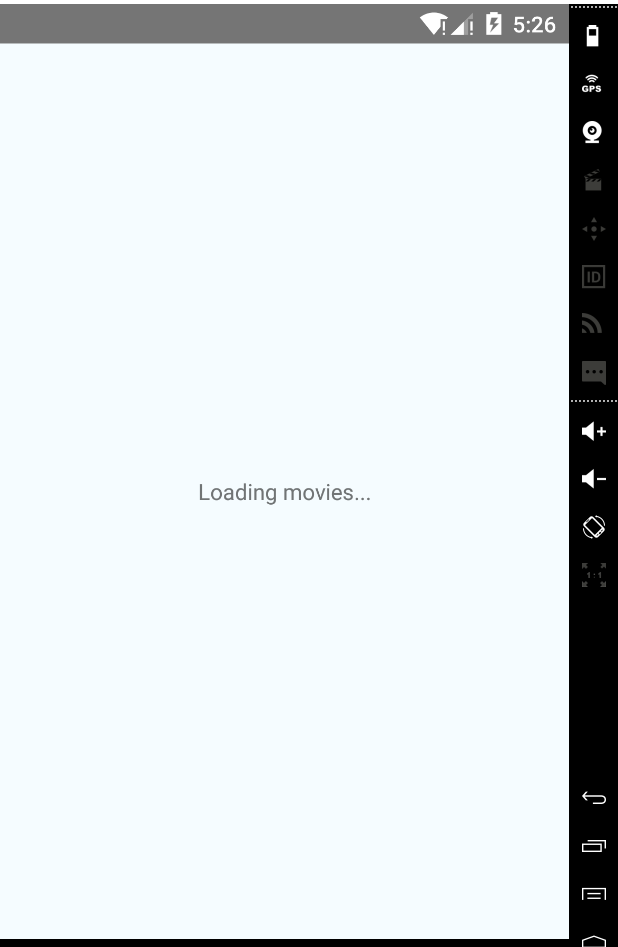
加载完毕后的显示界面:
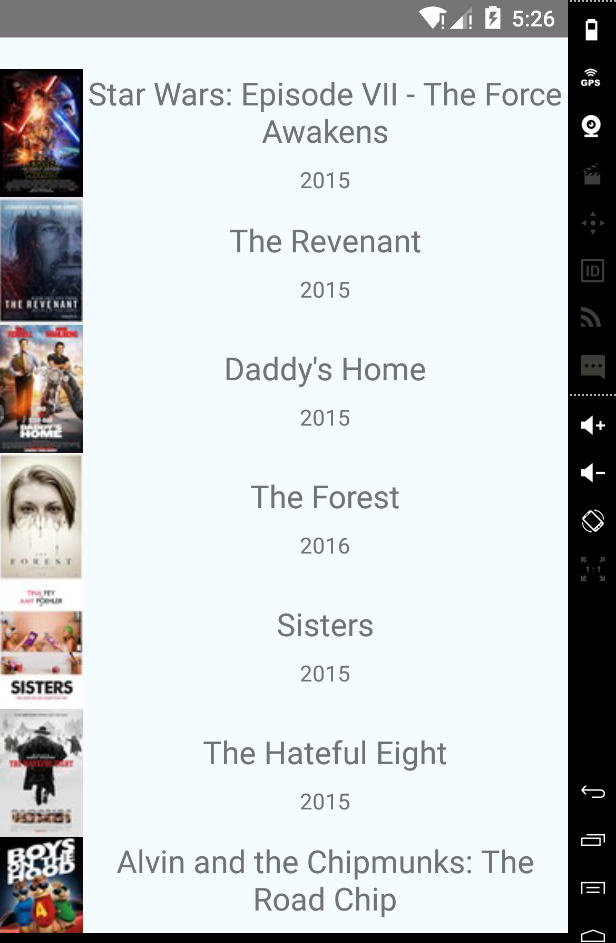
但是将代码改成:
AppRegistry.registerComponent('HelloWorld', () => HelloWorld); |
执行又出错了:
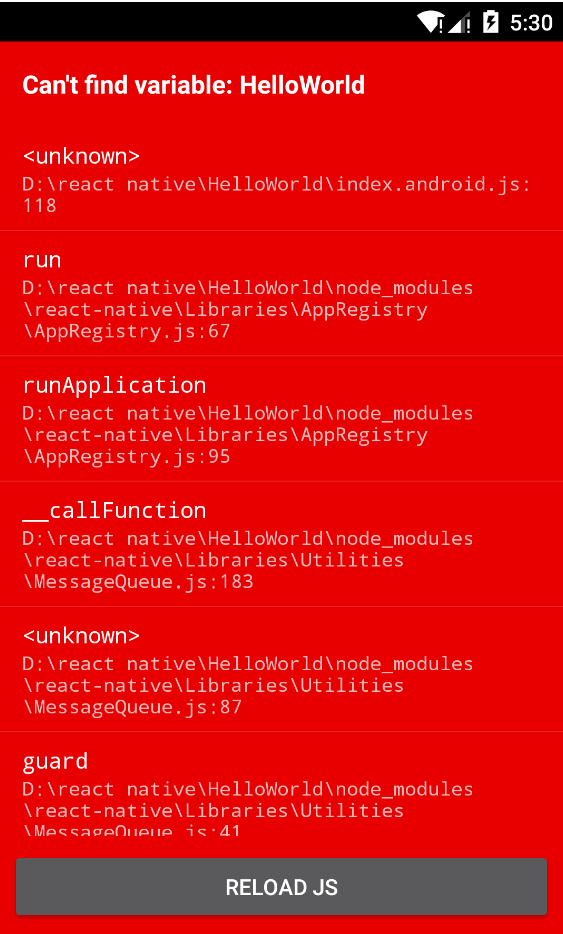
看来东西不能乱改呀,至于是什么原因,就放在以后慢慢去发现去解决了。另外这种JS代码的写法也是需要在实践中慢慢积累,学习,才能逐步掌握。
今天就到这里了,代码都是自动生成的,便不上传了。Have a nice weekend~
|

